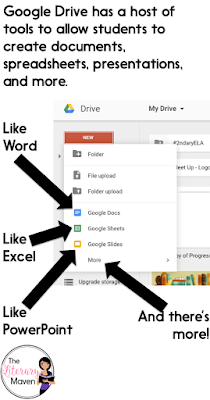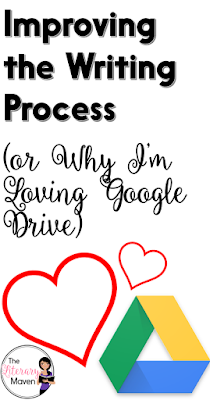Wouldn't you love to be able to make less phone calls and contact all of your parents or students at once? Remind allows you to keep in touch with parents and/or students without them having your cell phone number or you needing theirs.
The sign up process is simple and you can use your Google login, so then there is no extra username and password to remember.
Before your users can sign up, you need to decide how many classes or groups you will have and create each one.
Because I teach high school, I have one class/group for all of my parents and then separate classes for each of the class periods I teach during the day (English 1 Period 1/2, English 1 Period 6, Creative Writing Period 4, English 1 Honors Period 7/8).
This allows me to send important messages to all of my parents at once about important dates and reminders (conferences, concerts, marking periods ending).
I set up separate classes for each period I teach so I could send out different messages as needed about homework, supplies, etc. You can always play around with just one class and add more as you go on.
Once you have created a class, there are two ways people can sign up and join that class. The first option asks the individual signing up to send a text message to the phone number listed with the message listed. Make sure the message entered is exactly what is displayed on the screen (yes they need to put in the @ symbol).
If done correctly, the service will send a text message back letting them know that enrollment was successful and asking for their name. After that, there is no reason to text that number again.
You may want to let parents and/or students know that that number is NOT your phone number and they cannot reach you through it. It is for sign-up purposes only.
You can print a PDF of this invitation to hand out to students or parents. I included it in my syllabus packet at the start of the year. You can also display it in class and give students time to sign up then or display it at Back to School Night or conferences for parents.
The second option is to encourage students and/or parents to sign up is by sending the invitation directly to their email. Simply list the email addresses of all of the individuals you want to include and the invitation with directions will be sent to them.
Once you have your classes all set up and people subscribed, on your home screen you will see all of your classes on the left and all of your subscribers on the right.
The top center is where you select who a message will be sent to (you can select multiple classes), write the message and either send it or schedule a day and time for it to be sent. The bottom center lists all of your sent and scheduled messages.
So what kind of messages do I send? To parents I send reminders about Back to School Night, report card conferences, upcoming school events (concerts, sporting events, etc.), and upcoming due dates for projects, tests, etc.
Because you can schedule the messages ahead of time means no last minute rush to notify parents of report conferences the next day. Schedule your message now, or schedule all of your messages for that kind of thing if you know the dates ahead of time, and forget about it.
To students, I send a nightly message about homework. Because I plan out my homework on a monthly/unit basis I also schedule these in advance in chunks at a time.
I also send out the occasional shout out, praise, or encouragement to a few students or to a class (you can't send messages to one individual).
Some other features that I haven't really tried out yet are the "stamps," attachments, and voice clips. When you send out a message or a message with a question, users can "stamp" to show their response. You can also attach photos, documents, or PDFs. Let's say you are reminding students and/or parents about an upcoming test; attach the review sheet to the message.
If you download the Remind app you can send voice messages, not just text messages. You don't have to download the app onto your phone though to use Remind; everything can be done online just as easily and the best part is that it is completely FREE.
I hope that you will try out Remind and that it will make at least one part of teaching easier for you!